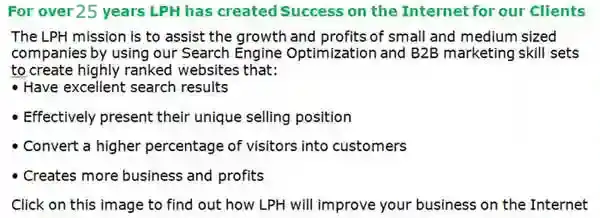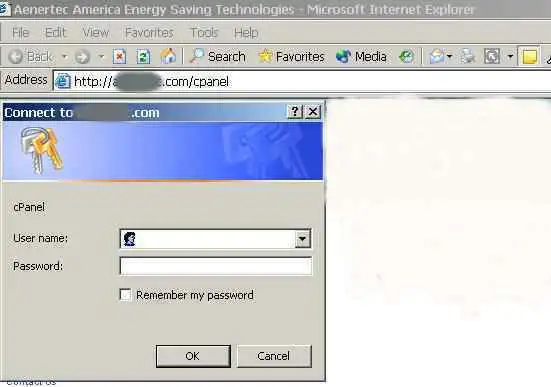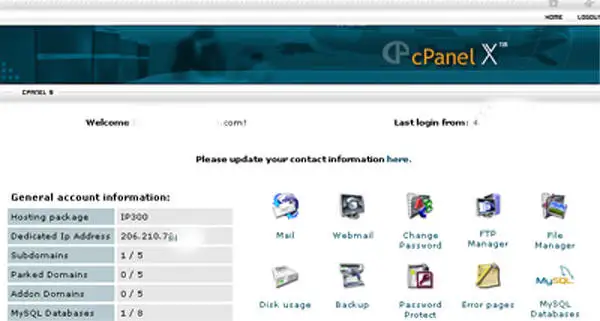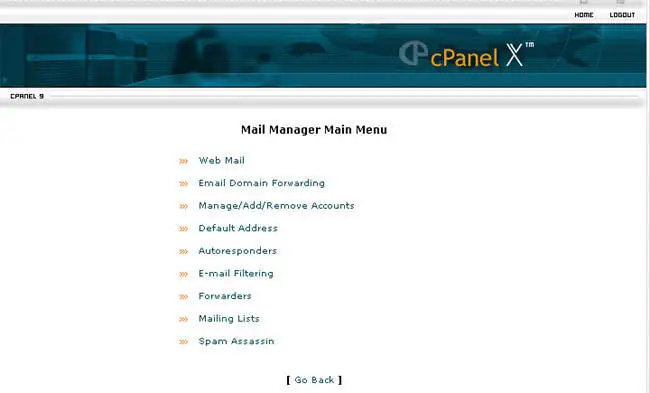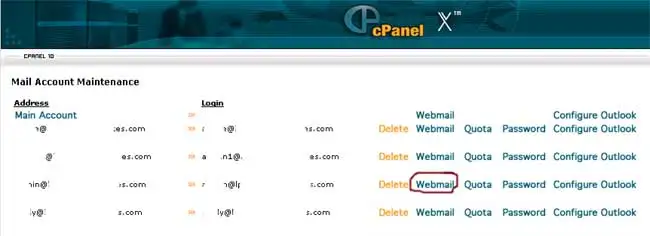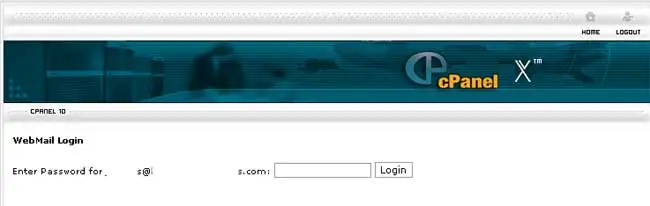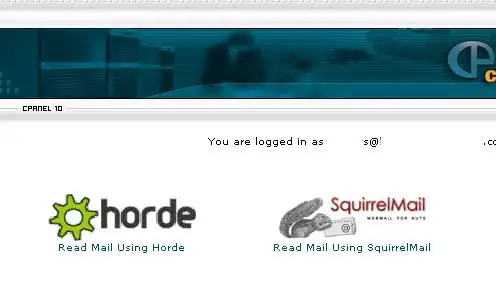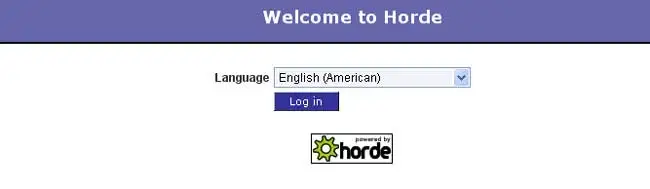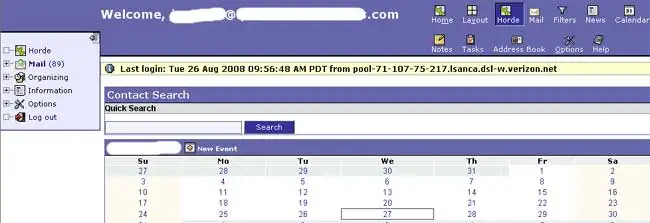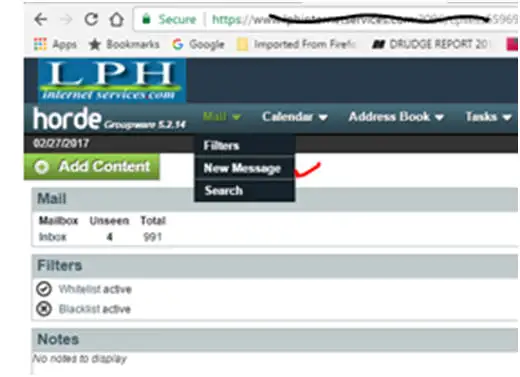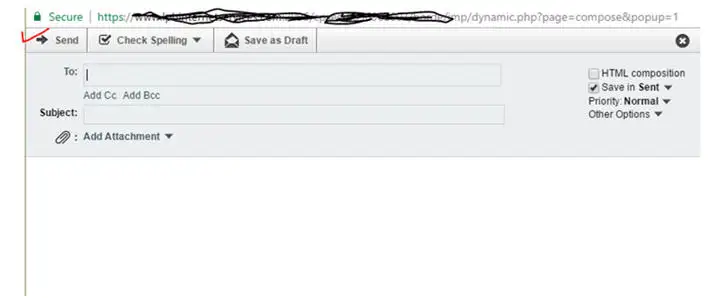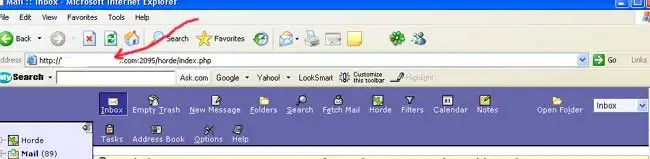Your Emails will display. You can read,
delete, forward and send Emails from the Horde Email application.
To Send an email from
HordeWhile in Horde mouse over Mail. A dropdown menu will display. Select New Message. 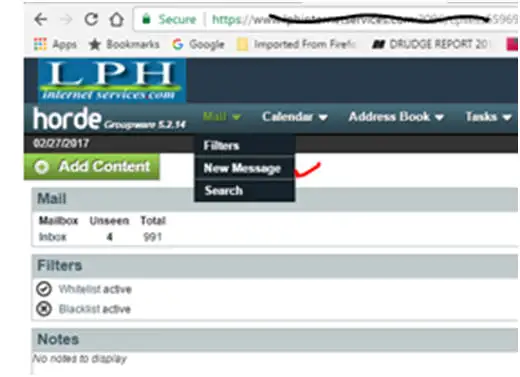
The Menu below displays. Fill in:
To:
Subject Line
Message body
Click on Send button (Red Check mark) 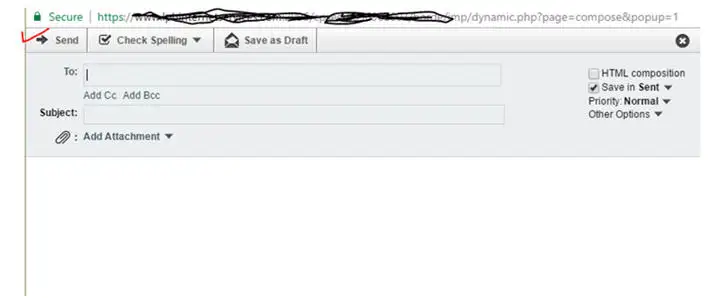
Your email is sent from your email address.
If you wish to allow people to access their email using Cpanel
& don't want to provide them with Cpanel access, you may provide them with the web address for the
Horde email access. (see red arrow) The will need to use their complete Email address and their
password to sign in and have access. The will not have access to any other Email accounts or other
Cpanel functions.
See the image below for an example of a web address for the
Horde email access.
|